how to delete messages on twitch
As a streamer or as a mod in a channel there may be times that a user says something in chat that you are not ok with. You may not want to ban them or time them out, but you want to just delete that message. How do you do that?
How to Delete a Message on Twitch
To delete a message on Twitch, follow these steps:
- Click on your profile icon and go into your creator dashboard.
- Now, click on stream manager and go to your chat settings by clicking on the cog wheel next to the chat button at the bottom of the chat.
- Turn on "Show Mod Icons".
- Next, go into the chat and click on the trashcan icon next to the name of the person's message that you want to delete.
- The message will be instantly deleted from chat.
In case you need some more help I put some screen shots below.
Click on your profile icon and go into your creator dashboard.

Now, click on stream manager and go to your chat settings by clicking on the cog wheel next to the chat button at the bottom of the chat.

Turn on "Show Mod Icons".

Now, go into the chat and click on the trashcan icon next to the name of the person's message that you want to delete.
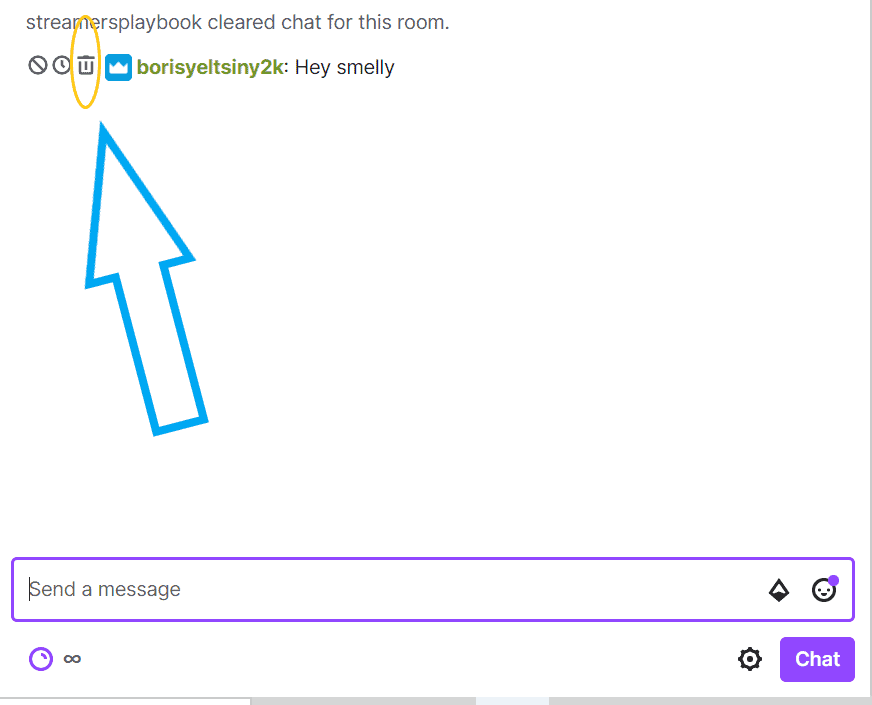
The message will be instantly deleted from chat.
Although nobody in the chat will be able to see the message, the streamer and the mods will still be able to view the message if they click the "<click to show>" button. This is useful if you plan to report the user or as a mod to show the streamer why you chose to delete a certain message.
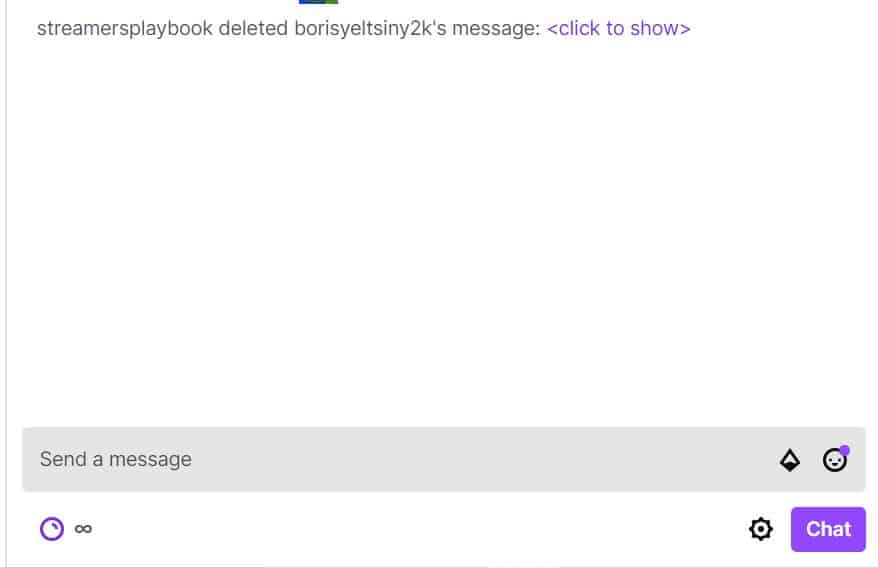
Also, it should be noted that the ability to delete a single message in Twitch chat can only be done through the Twitch platform itself. Streaming software such as Streamlabs and OBS do not have the capability to delete a single message. At least not right now.
Instead what you can do on these platforms is time out the user who is being naughty in chat. Timing out a user will delete anything that they have typed in the chat up to that point. I'll show you how to do this below.
How to Time Someone Out on Twitch
To timeout a user on Twitch, follow these steps:
- The streamer or one of the mods will go into the Twitch chat and type in "/timeout [username] [duration] [reason]" (without the quotation marks or brackets).
- Click enter and the user will be timed out for the specified duration of time.
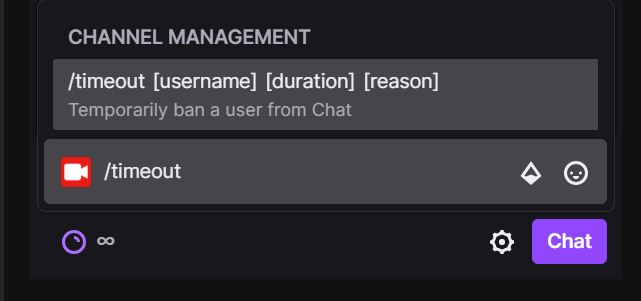
Something to note is that you have to type in the "/timeout" command followed by the username, but inputting a duration and a reason are optional. If you choose to leave out a duration of time, the default timeout is 600 seconds.
You can also choose what increments of time you want to use in the timeout. For example, if you wanted to time someone out for 1 minute you could put "1m" for the duration and they will be banned for 1 minute.
The durations can be seconds (which is the default amount of time), minutes, hours, days or even weeks. You can legit time someone out for a whole week ! But they would of had to be a really bad actor in order for you to time them out for an entire week.
You should also know that the longest you can time someone out for on Twitch is 2 weeks (or 1,209,600 seconds.). Beyond two weeks you will just have to ban the person if you don't want them around your channel.
If you want to timeout people using other time increments besides just seconds, I have created this useful table for you down below.
| Unit of Time | Letter to Type in Chat |
|---|---|
| Seconds | s |
| Minutes | m |
| Hours | h |
| Days | d |
| Weeks | w |
Like I already mentioned earlier, timing someone out will delete anything they have typed in the chat. For this reason if you are just trying to delete certain things a user has typed in chat, but don't necessarily want to timeout the user, you can just time them out for one second "1s".
This makes it so that it technically counts as a timeout and so their messages will be deleted, but it won't last very long and so they can keep participating in chat.
There is another, less common way to timeout a user in chat and that is by clicking on the clock icon next to their username. Again, you will have to have the "Show Mod Icons" enabled in order for the clock icon to appear, but clicking it will automatically time out a user for 600 seconds (10 minutes).
Personally, I prefer to type the command in chat and time people out that way because it gives me more control, but the choice is yours.
If you want to remove the timeout that you have placed on a user before the time is up, here is how you would "untimeout" a user in the chat.
How to Untimeout Someone on Twitch
To untimeout a user on Twitch, follow these steps:
- The streamer or one of the mods will go into the Twitch chat and type in "/untimeout [username] " (without the quotation marks or brackets).
- Click enter and the user will be un-timed out and will be free to chat once again.
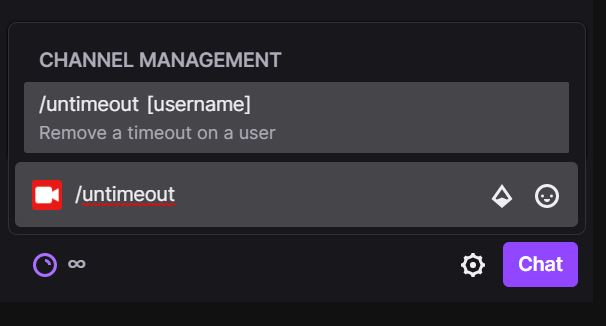
It's important to note that removing the timeout from a user, or "untiming" out a user does not restore their previous messages in chat. Once you time a user out in the chat everything that they have typed in chat up to that point is removed.
But let's say now that the whole chat is acting wild and not just a few users. Is it possible to clear the entire Twitch chat?
How to Clear Chat on Twitch
To clear the entire chat on Twitch follow these steps:
- The streamer or the mod must go into the Twitch chat.
- Type "/clear" (without quotation marks) in the Twitch chat and click enter.
- All the messages in the chat for that stream will be deleted.
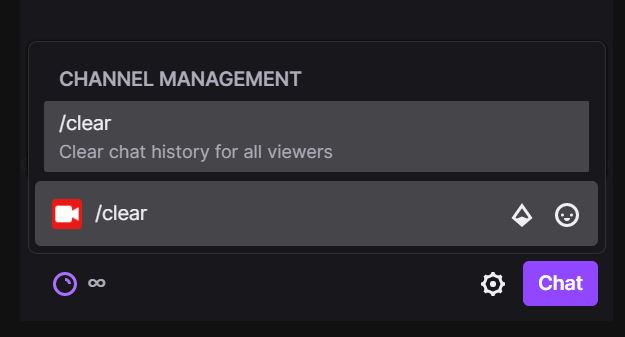
As you can see this is kind of a nuclear option because you will be wiping out everything in chat for that stream. It is a bit aggressive, but if you feel like chat has gotten way out of hand then this may be the best way to regain control and reset your chat to 0.
If chat as a whole is acting up, another thing that you can do is place the chat in emote only mode. This makes it so that way your chat can only talk using emotes. I go over how to enable emote only chat, as well as some of the pros and cons to using it in my article here.
Also if you need help deciding what kinds of rules to have for your Twitch chat then you can check out my article here. In the article I go over some of the best rules that you can have for your Twitch chat.
So now that we have talked about getting rid of other peoples bad messages, what about deleting your own messages in Twitch chat? Is that even an option?
Can You Delete Your Own Messages on Twitch?
You can delete your messages in Twitch chat, but deleting your messages in Twitch chat will only stop the messages from appearing in your own chat box. The streamer, as well as everyone else in the Twitch chat will still be able to see the messages that you had sent and deleted.
If you want to delete your messages in Twitch chat so that way you no longer see them, this is how you would do that.
How to Delete Your Own Messages on Twitch
To delete your own message on Twitch, follow these steps:
- Click on the cog wheel located at the bottom of the chat box next top the chat button.
- Now click on "Clear My Chat".
- Anything you have typed in chat, or anyone one else has typed up to that point, will be deleted from your chat box; however streamers and others in the chat can still see the deleted messages.
Here are some screen shots to help you.
Click on the cog wheel located at the bottom of the chat box next top the chat button.
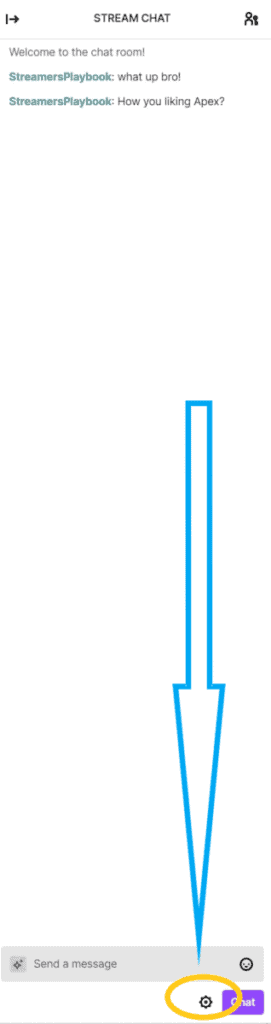
Now click on "Clear My Chat".
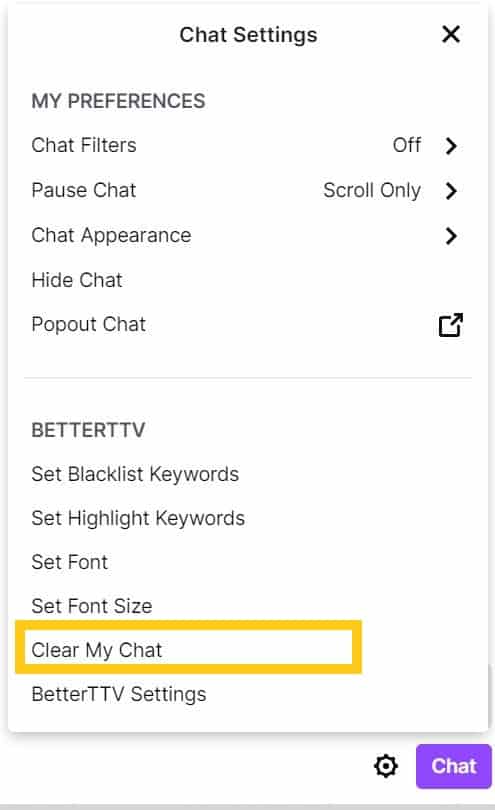
As you can see there is no way to delete a message or messages that you may have sent. You can only deletes messages from your chat but not from other peoples chats.
This is unfortunate, but in some ways it makes sense. If people could delete their own messages it could lead to abuse and it would be tough to crack down on bad actors in Twitch chat.
For example a user could just type horrible things in chat and then delete their messages and act like the messages they sent out never happened. I know this sounds childish, but trust me there are people out there who would do things like this.
It's better to just allow the mods and the streamer handle what is said in chat so that way they can delete inappropriate messages or ban anyone who continues to break the rules of the chat.
So be careful with what you say in Twitch chat because there is no going back once your Twitch chat is sent.
And finally, after all is said and done, you can always ban someone who is not respecting the rules of your stream. Here is how you would do that.
How to Ban Someone on Twitch
To ban someone on Twitch, follow these steps:
- A streamer or mod must go into the Twitch chat.
- Type in "/ban" (without the quotation marks) followed by the username and click enter.
- The user will now be banned from your channel until they are unbanned.
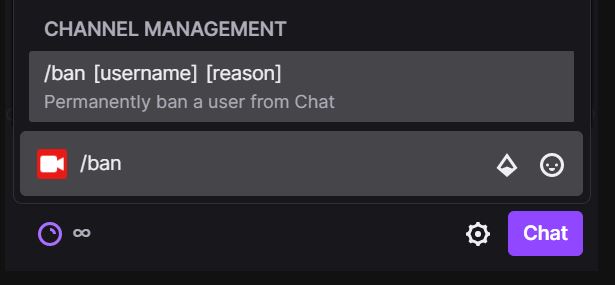
When a user is banned from a channel not only are all their messages deleted from chat, they are also unable to talk in your chat and can only be unbanned by a streamer or a mod.
Bans on Twitch also ban the IP address of a user making them unable to create multiple accounts to try and sneak passed the ban.
If you want to know if you are banned from a Twitch channel, or if you are looking for ways to get unbanned from a Twitch channel then check out my article here. I go into a ton of detail on how bans on Twitch actually work in that article.
Just like timing someone out, there is also another way that you can ban a user on Twitch and this is by clicking on the cancel icon next to their name. Again, you will have to have the "Show Mod Icons" enabled in your chat settings in order for this icon to appear.
But again, I prefer typing the "/ban" command in chat and banning users that way. I find it to be much easier for me and my mods.
Now once you have banned someone, if you change your mind and decide you want to unban them, this is how you would do that.
How to Unban Someone on Twitch
To unban someone on Twitch, follow these steps:
- A streamer or mod must go into the Twitch chat.
- Type in "/unban" (without the quotation marks) followed by the username and click enter.
- The user will now be unbanned from your channel.
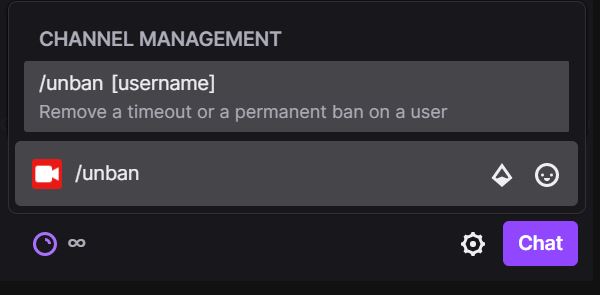
Just like when you untimeout a user, any messages that the user had previously typed in chat will be deleted when you ban them and will not return once the user is unbanned.
And it is entirely up to you if you want to unban a user. Some people deserve to be permanently banned from a channel where as others just need a little break. And that is up for you to decide. But be warned, once someone is unbanned they can talk in your chat all over again.
As always, if you have any questions or just want to hang with me, stop by my Twitch channel here and say what's up!
Interested in Streaming? Check Out My Recommendations
Not Sure Which Streaming Software to Use?
Streamlabs Prime comes with the ability to multi-stream, free overlays and is widely considered the easiest streaming software to use. Use my link here and you get a sweet discount!
In Need of Emotes, Overlays or Alerts?
OWN3D.TV has everything you need to make your stream stand out ! They have hundreds of options and are who I use for my overlays and emotes. Check them out here.
Concerned About DMCA?
DMCA claims have gotten many streamers suspended and even banned from streaming platforms. In order to avoid getting in trouble, I get all of my music and sounds from Tune Pocket. They have tons of copyright free music for you to jam to.
Looking to Upgrade Your Streaming Equipment?
Below is some equipment that will take your stream to the next level:
- Stream Deck (Click Here)
- Webcam (Click Here)
- Microphone (Click Here)
- Lighting (Click Here)
- Capture Card (Click Here)
For my complete list of recommended equipment click here.
Also, if you are feeling generous, I would really appreciate it if you followed my Twitch channel, you can do so by clicking here. I am trying to grow so that way I can better help you all. I am also up to helping you answer any streaming questions that you may have so feel free to stop by. I really appreciate you all !
And for even more tips, tricks and how tos subscribe to my Youtube channel here. I post two videos a week to help you with your streams.
how to delete messages on twitch
Source: https://streamersplaybook.com/how-to-delete-a-message-on-twitch/
Posted by: garciasciales.blogspot.com

0 Response to "how to delete messages on twitch"
Post a Comment